Render Dots
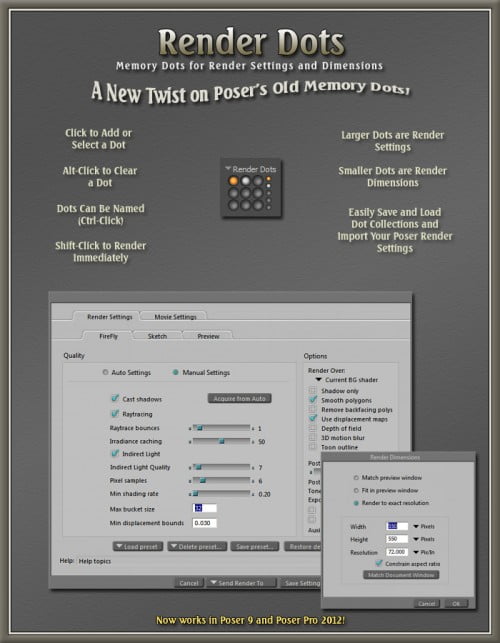
Render Dots is a re-imagining of Poser’s Memory Dots feature… for Render Settings! Quickly and easily switch between test and production Render Settings or between various Presets, all at the touch of a dot! Nine (9) Render Dots are provided by default.
Render Dots also displays Five (5) “Mini-Dots” which allow you to save and quickly switch between various Render Dimensions. Define your own production, test and thumbnail dimensions and switch between them at lightning speed!
Render Dots also provides a way for you to store and load full Collections of Render Dots and Dimension Dots, turning the Memory Dots from a temporary feature to a permanent one.
Render Dots includes a way for you to import your current Render Presets (up to 9) and has most of the Render Commands available in a convenient sub-menu.
Render Dots is fully customizable! Don’t settle for a 3×3 grid of dots… Go with a horizontal or vertical configuration. Change the alignment of the the dots from centered to left, right, top or bottom. You also have some control over the placement of the smaller dots by showing them to the right or underneath the larger ones. Finally, make the Render Dots panel more distinct by choosing your own background and text color.
Pick up Render Dots today for a flexible, visual solution to working with Render Presets and Dimensions!
Render Dots Python Script that faithfully replicates Poser’s Memory Dots feature for Render Settings. .It is usable in Poser 8 or Poser Pro 2010.
Click any empty Render Dot (the larger dots) to Save your current Render Settings as a Memory Dot. Click on any existing Dot to instantly Load those Settings. Alt-Click deletes a Dot. Control (Cmd)-Click Renames a Dot! Shift-Click Loads the Settings and Renders the Scene.
Click on any empty Dimension Dot (the smaller dots) to Save your current Render Dimensions (Match and Fit In Preview Window are NOT supported, you must provide X and Y values in the Render Dimensions dialog box). Alt-Click deletes a Dot. Control (Cmd)-Click Renames a Dot!
Preview (or Load) the Currently Stored Dots (from the Render Dots menus). Render and Dimension Dots are handled separately.
Save or the Currently Stored Dots to a Dots Collection. You can load your collections to the Dots panel at any time! Render and Dimension Dots are handled separately.
Clear the Existing Dots from the Render Dots menu.
Import Existing Render Presets as Dots! Supports up to 9 Presets in this way and will import up to the first 9.
Switch between 5 Render Dots Layouts: 3×3 grid, horizontal (1 row), horizontal (2 rows), vertical (1 row) and vertical (2 rows).
Switch between 5 Dot Alignments: Centered, Left, Right, Top and Bottom.
Switch between Right and Underneath configuration for the smaller Dimension Dots.
Customize (and Restore) the Background Colour the the Lights Dots panel and the Label Text Colour.
Switch to a Mini-Label, going from “Render Dots” to “RD”.
Standard menu selections for the panel: Docked, Floating and Drag-Dock Enabling.
Since Render Dots has no “Caption” when Docked, switching to a floating state requires you to either select “Floating” from the Render Dots menu or Control-Left Click any empty space.
Allows you to Save your Settings between Poser sessions from the Render Dots menu.
Guide includes tips on how to load Render Dots when Poser starts. A FREE utility for easily doing this is forthcoming here at RDNA… Stay Tuned!
Fully Illustrated PDF Guide is included!









Request to unfreeze file (404 Not Found)
You must be logged in to post a comment.