Making Faces …and Realistic Bodies Too!
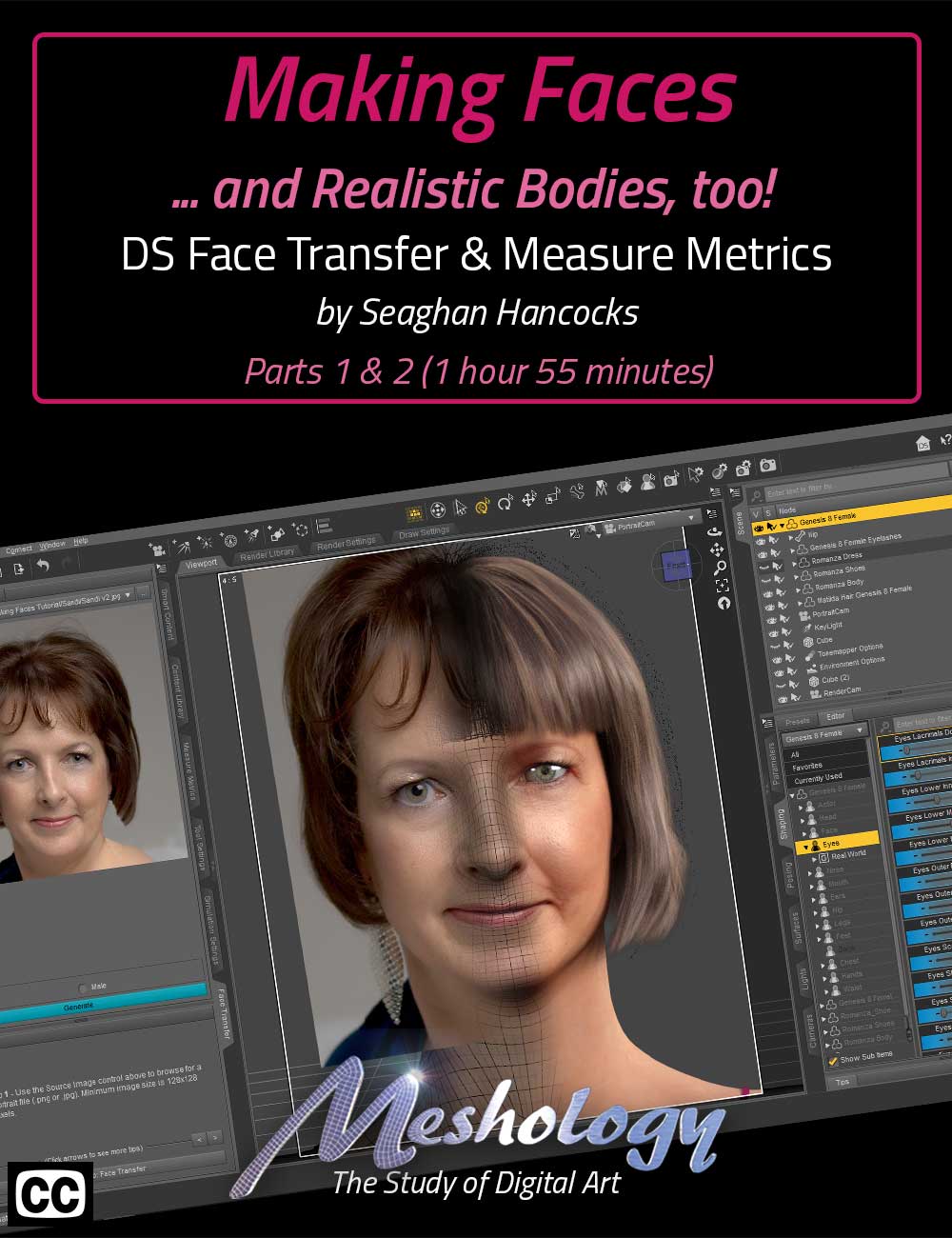
But the face is only half the battle. What about the rest of the body? How do you size them to real-world measurements? We thought so too, so wonder no more!
This tutorial walks you through using the built-in Daz Studio plugin, Face Transfer, and Measure Metrics. Built-in you say? That’s right! Face Transfer is a built-in plugin that gives you a limited number of free tries. After that, you need to purchase the plugin. Measure Metrics, while it doesn’t give you a free trial, also works just like a plugin.
We’ll walk you through not just acquiring the best possible photo for the transfer, but also demonstrate how to fix a less than ideal one.
Using either 200 plus Face and Head Morphs (a product available on daz3d.com) or the Power Poser, we’ll demonstrate a really unique way to adapt the head and face of the 3D model to more accurately represent the real you without the need to understand sculpting or anatomy.
And once your face is you, you’ll be able to size the character to real-world dimensions. Height, waist, bust… well, everything using Measure Metrics.
But it’s not just characters that Measure Metrics works on. It’s like having a digital tape measure, both a carpenter’s tape measure and a tailor’s cloth tape measure in your digital toolbox!
Measurements can be in any unit of measure you prefer. Inches, Feet, Yards, Centimeters, well, you get the idea.
You’ll be able to drop a primitive into your scene and know exactly its dimensions without guessing. Children’s feet will dangle off the edge of a seat at a realistic distance from the floor. You can add a primitive in proper dimensions to represent a potential model you’re considering purchasing, or you can use Measure Metrics to actually measure and dimension the model. The uses are endless.
This is a two-part tutorial, where we look at transferring both male and female faces, as well as the uses of Measure Metrics.
Each episode is professionally edited, sound balanced, and closed-captioned for ease of search and all include a PDF index of key points for ease of reference.
Part 1 – Using Face Transfer Tool (1 hour 4 minutes)
Opening the tutorial, we demonstrate how to install the plugin and where to look for it.
We demonstrate using it on both a male and female, one image shot professionally, the other with a cell phone. We show how to touch up the Face Maps to clean them up.
We show you how to incorporate your reference photos into the best possible use for sculpting your face to the real-world dimensions. A really unique solution we don’t think anyone has ever done before.
Then we end each study with the figure put in a set, light and rendered.
In this part, we also talk a little about copyrights and infringing upon them. It’s important as an artist to understand where your rights start and end, and what kind of paperwork you need to protect yourself and we suggest several sources where to find free Model Release forms.
Part 2 – Using a Less than Perfect Image & Measure Metrics (51 minutes)
As the title says, we start with a less than perfect image, the image of a female smiling and lit poorly, just like real life. We demonstrate what can go wrong, why you shouldn’t use a smiling photo, and if you have no other choice, how to fix it… Oh, and not just one way to fix it… we show two different methods. Both will yield acceptable results.
In this Part, we introduce you to Measure Metrics, what it does, some of its incredible uses. How the script that comes with the product works… or in some instances, doesn’t work at all. We’ve taken the time to experiment with this very useful tool, taking the pain out of the learning process for you, so you don’t think you’re doing something wrong.
This is a very powerful tool and one that any serious photorealist shouldn’t be without.
About the Presenter – Seaghan Hancocks
Seaghan has been working with Daz Studio, and before that Poser, for over twelve years now and his real-world modeling experience spans more than half a century.
As an avid "real-world" modeler and computer nerd to family and friends, he became fascinated with 3D modeling and the incredible reality that it could portray, only being limited by your imagination. With his understanding of software and knowledge, he knows that there is always more than one method to arrive at a solution. This is a key strength in his tutorials as he demonstrates multiple methods that the viewer can use to achieve similar results. This means that the viewer is free to use whatever methods best suit their skillset and work pipeline.
He works commonly works with Daz Studio, zBrush, Hexagon, Blender, and the usual suite of Adobe CC to name some of the more common apps.
Need more convincing, watch our tutorial teaser where we take just a few frames from each tutorial and roll them into this minute-long teaser.
Total Running Time:
1 Hour 56 Minutes
Total Filesize:
508 MB
Chapter List:
Part 1: Using the Face Transfer Plugin (1 hour 4 minutes)
00:00:00 Intro
00:02:08 Why Model Yourself?
00:03:22 Products Used in this Tutorial
00:04:06 Photo Criteria
00:06:38 Starting the Face Transfer Utility
00:07:32 Saving the Character
00:08:35 My Hardware Specs (nothing special)
00:09:31 Adding Hair to the Figure
00:11:26 Location of the Face Transfer Morph
00:12:16 Final Render
00:12:34 How to Register the Face Transfer Utility
00:14:10 Where your Characters are Saved
00:14:54 A brief understanding of Copyrights and Copyright Infringements
00:22:52 Face Transfer of Seaghan
00:24:12 Problems with this Transfer
00:25:13 Where the Face Map Transfers are Stored
00:26:39 A Comparison of the G8M Face Map to the Face Transfer Map
00:27:15 Fixing the Nostrils on the Face Transfer Map
00:29:17 Fixing the Lips using the same technique
00:31:02 The effects of opening the mouth on the character
00:33:12 Using a Plane for Reference Photos
00:37:13 Using a Reference Photo to help sculpt the face
00:42:20 Recommend Mounting a Camera on a Tripod
00:43:20 Portrait Lens Recommendation
00:47:08 Adding a Profile Plane
00:53:16 Adjusting the Forehead
00:55:19 Using the Power Pose to Tweak the Face
01:03:06 Final Render
01:03:51 Products used in the production of this Part of the Tutorial
Part 2: Fixing a Less than Ideal Photo and Measure Metrics (51 minutes)
00:00:00 Intro
00:00:59 What happens when you start with a smiling photo
00:02:21 Effects of Shadows in the Photo on the Face Transfer
00:04:43 Fixing the Teeth “in” the lips
00:06:13 Loading the Fixed Maps
00:06:54 Fixing the Hair
00:07:33 Fixing the “dark” side of the head
00:09:18 Effects of the Fixes applied to the model
00:09:52 Photoshopping the mouth closed
00:10:39 Timelapse of Photoshopping the mouth closed
00:13:30 Photoshop fix results
00:15:07 Creating a Face Transfer ‘on the fly’ of John
00:15:47 Digital John
00:16:58 John in a scene with no body morphs
00:17:22 What is Measure Metrics?
00:19:29 Applying the Genesis 8 Basic Wearable to a figure
00:20:16 Creating a New Measurement
00:22:40 What a Tailor Tape Actually Measures
00:23:08 What the Tape actually measures
00:24:54 Changing the Figure Measurements
00:25:47 Changing the Figure with the Script
00:26:26 What Happens with no Character Selected
00:27:42 Changing Body to reflect Real World Proportions
00:28:49 How Bust Size is Calculated
00:31:20 Incorrect Bust Calculations using the Basic Mode Wearable
00:31:55 Loading the Full Metrics Wearable
00:32:29 Bust Size is calculating correctly
00:35:49 Problems with Across the Bust Measurements and how to correct them
00:42:08 Adding a Tape Measure to the Scene
00:45:25 Final Render, Everyone All Together
00:50:28 Products used in the production of this part of the Tutorial
Software Used:
Daz Studios
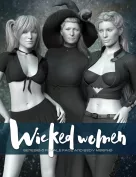

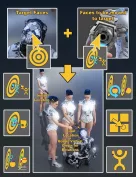

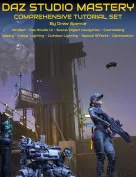
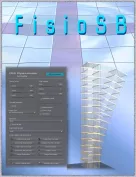
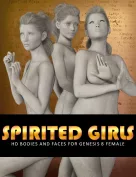


Request to unfreeze file (404 Not Found)
You must be logged in to post a comment.