Mesh Grabber Expert Guide: Powerful Manipulation of Meshes and Morphs

Mesh Grabber by ManFriday is a highly convenient tool to edit meshes and morphs right within DAZ Studio without having to use 3rd party modeling software.
It’s great for:
Tweaks to geometry: environments, props, hair, clothing, and character change details
Fixing poke throughs
Creating and modifying morphs
It can make a large difference in scene setup time. It quickly and easily fixes poke-through, helps “mess things up” adding to realism, and allows more realistic collision between objects. Mesh Grabber can be a real improvement over dFormers saving a great deal of time.
So how is it best used and what are the best ways to use it?
There is a rich range of possibilities for using this tool and Chris Shaw provides a definitive step-by-step tutorial guide. Chris goes through 15 case studies improving hair and clothing content, changing character faces, making a realistic fight scene, and editing props by adding movable parts. You can even create and save your own morphs with Mesh Grabber that you could share or sell to other artists.
Learn how to make the most of Mesh Grabber with this tutorial set that spans 3 hours and 44 minutes across 20 videos.
Introduction
– Introduction – What is Mesh Grabber and listing its potential uses
– A refresher on Geometry
– Purchasing, Installing, and Locating Mesh Grabber
– The Mesh Grabber user interface in detail
Basic Use
– Fix clothing poke through
– Fix hair poke through
– Adding dynamics to an asset without pose controls (Simple bend bell clapper)
– Comparison with D-Former
Intermediate Use
– Hinge Wagon Hookup – Manually fit together non-conforming objects (hook up a cart to a horse)
– Swing a bell: Hinge of bell around bolt without pose controls
– Shape hair without a shape control
– Creating a dForce alternative on clothing (wind, movement, or gravity)
– A localized dForce alternative on hair (wind, movement, or gravity)
– Shape a face (nose, chin, ears)
More Advanced Use
– Arm through cloak. Fix unwanted intersecting objects – create a custom morph of one object around another
– Fight scene: grabbing a scarf
Morph Editor Add-on
– Morph Editor – save your own morph (bell hinge, shaped face)
– Morph Editor – load and edit an existing morph
Caveats (Issues)
– Caveat: Some morphs not loading
– Caveat: Surface Stretching
Introduction
What is Mesh Grabber and it’s uses
Video 2 : 3 minutes (020.MG-Geometry-Candidate.MP4)
A refresher on geometry
Primitive model example
Three aspects of geometry explained
Video 3 : 3 minutes (030.MG-Buy Install-Candidate.MP4)
The Mesh Grabber product range
Recommended install method
Ensuring the new tool settings are visible in DAZ
Video 4 : 25 minutes (040.MG-User-Interface.mp4)
User interface explained in detail
Selection types
Grow and shrink selection
Use of the Gizmo
Locking the Gizmo in place
About the Rotations add-on
Moving geometry around
Adjusting sphere of influence
Rotating geometry inside the sphere of influence
Advanced settings
Why my preference is node mode for Gizmo orientation
About falloff types
Modifier statistics
Video 5 : 4 minutes (050.Fix-Clothing-PokeThrough.mp4)
Demo of fixing poke through on clothing
Fixing in one of two ways
Video 6 : 9 minutes (060.Hair-PokeThrough.mp4)
Fixing hair poke through on a hood
Ensure selection of hair object
Orientating the Gizmo for this poke through (Z axis)
Three separate areas to deal with
Deal with the hair bun area
Final tidy up
Video 7 : 3 minutes (070.BendBellClapper.mp4)
How to add dynamics to an object without pose/shaping controls
Identify faces to select
Use Gizmo control to slide a set of faces
Use rotation gizmo to counter unintended affects
Video 8 : 10 minutes (D-Former-Comparison.mp4)
Comparison of Mesh Grabber and D-Former (built into DAZ Studio)
D-Former consists of three parts for the bell object
Why Mesh Grabber is an improvement over D-Former
How the D-Former sphere of influence works
Showing the weight map distribution on the bell object
Video 9 : 6 minutes (140.Wagon-Hookup.mp4)
Adding shaping/posing controls for a wagon hooking up to a horse
Adding a hinge type pose to the wagon
Use face selection mode and then control + for all required faces
Check correct faces selected
Get the camera in position ready for the Gizmo
Using the lock in this demo
Checking the centre position of the Gizmo
Assess required rotation
Video 10 : 5 minutes (100.SwingABell.mp4)
Hinge bell around bolt joint
Uses a feature of Mesh Grabber that leaves hidden geometry alone
Use DAZ built in geometry editor in conjunction with this example
Hide part of the geometry
Line up camera and Gizmo for targeting the correct polygons
Apply the hinge
Video 11 : 17 minutes (Shape Hair.mp4)
Existing controls of this example hair product are limited
Adjusting bangs to move in front of the face
Selecting and growing the geometry with mesh grabber
Hiding certain strands of hair to aid the workflow
It’s trickier than expected!
Creating the “hinges” for rotating the hair
Final render to show the result
Video 12 : 14 minutes (ClothingAdjustments.mp4)
Adding posing controls on clothing
“localised dForce”
Fixing an unnatural look of a cloak which fits to close to the figure
Select polygons to make it look hang better
Start from the bottom of the cloak upwards
Work on the middle of the cloak
Complete a more natural look
Video 13 : 15 minutes (HairAdjustments.mp4)
Create a few pose morphs on a hair product (Angel Glam Hair G 8 )
Swinging hair across
Work from tips of hair up
Working out the best place for a hinge
Straighten out the hair after swinging it across
Reset all deltas – set hair back to original state for 2nd example
Move the hair to the back of the figure
Creating a soft pivot
Mesh grabber can create a localised dForce effect on the hair
Video 14 : 16 minutes (RE-Shape Face.mp4)
Adjusting a character’s face (Clara 8 .1)
Making the face more “witch-llke”
Work in wireshaded mode
Start with the nose – out and down using vertex mode
Work on the eyes using edge mode
Work on lips
Final result
Video 15 : 21 minutes (Arm poke-through.mp4)
Fixing issues with intersecting meshes
Using a figure wearing a hooded cloak
Arms poking through the cloak
Select faces of cloak and move over the arm
Keeping the cloak mesh as even as possible
Z/cam and Clamped used here
Fix the “balloon” effect of the cloak near the elbow
Cloak now wrapped around the arm unnaturally, so needs adjusting
Aiming for a natural drape
Work on the bottom half of the cloak
Fix a more natural drape over the arm
Video 16 : 30 minutes (GrabScarf.mp4)
Fight scene example of grabbing a scarf
Use mesh grabber to deform the scarf mesh as if being grabbed
Considering how the scarf is being pulled and where it should be hinged
First hinge at top of shoulder – select mesh faces as required
Hinge up the scarf to the assailant’s hand
Get rid of resulting kink
Sort out the fingers/scarf poke through
Adjust the scarf geometry to fit in the grip of the hand
The grip of the scarf with the thumb
Video 17 : 9 minutes (MorphEditorSavingChanges.mp4)
How to use mesh grabber’s morph editor
Use the cloak asset changes from the previous video
Loading / Saving morphs
Saving morphs settings and example
Saving a morph asset for DAZ Studio
Re-load a cloak asset onto another model
Second example
The “Witchy” morph demonstrated
Video 1 8 : 7 minutes (Morph Editor-LoadAndEdit.mp4)
Load several morphs, edit them and save them back out as a single morph
How to import morphs into Mesh Grabber
Why some morphs may not import
When saving ensure you rename from the default
Demonstrating the grouped morph
Video 19 : 6 minutes (MorphsNotLoading.mp4)
Why some morphs may not import into Mesh Grabber
Considering rigging/mesh components
Video 20 : 7 minutes (SurfaceStretching.mp4)
The surface stretching issue
Demonstrated with a plane
Assign a texture to the plane
How to overcome the stretching issue
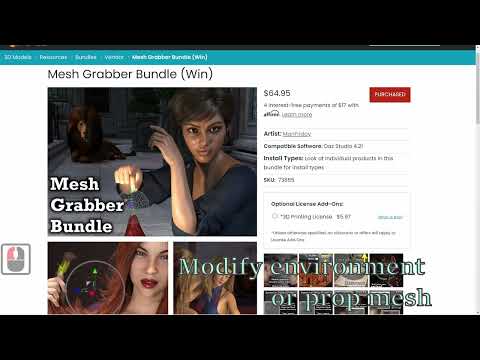
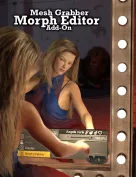

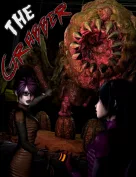
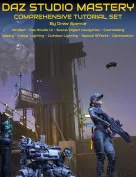
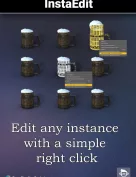
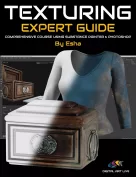

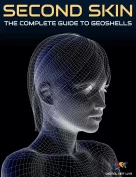

Request to unfreeze file (404 Not Found)
You must be logged in to post a comment.